inLeagueAdmin
- created: 11/01/2013
- by: inAdmin
- email: help@inadmin.lt
Basic rules
1. If you want to edit players, team or stadium, you have to click on the Pencil icon.

2. If you want to delete a player, team or stadium, you have to click on the X icon.

3. In the main page you will see these numbers
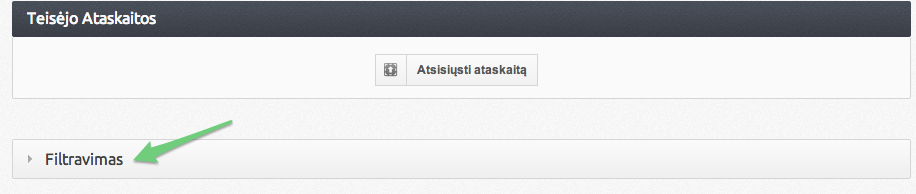
You can click on the numbers and then you will be directed to the page where you can edit specific things
Leagues
How to add a league?
Click Leagues

Then Add new

League name: your leagues name.
Suspension type: select from how many yellow cards a player will be shown on the column Suspensions.
League type: select the league type of your league
Daughter leagues:
Active: check if the league is active
Season: select your season name, which you have to create in column Seasons.
Round: enter the round that is in your league.
Additional parameters: enter the additional parameters of the league
League position ranking criteria: select the criteria by what the tables will be calculated

How to add a competition?
Click Competitions

Then click Add new

League: select the league, which will be played in this tournament.
Competition name: division name.
Short name: shorter name of the competition.
Round: competition round differs from the league round.
Competition type: select the competition type (league or cup)
Referee salary: enter the salary of the referee for one fixture
Assistant referee salary: enter the salary of the assistant referee for one fixture
Active: select of the competition is active
How to add teams to a competition?
Click on the Trophy icon.
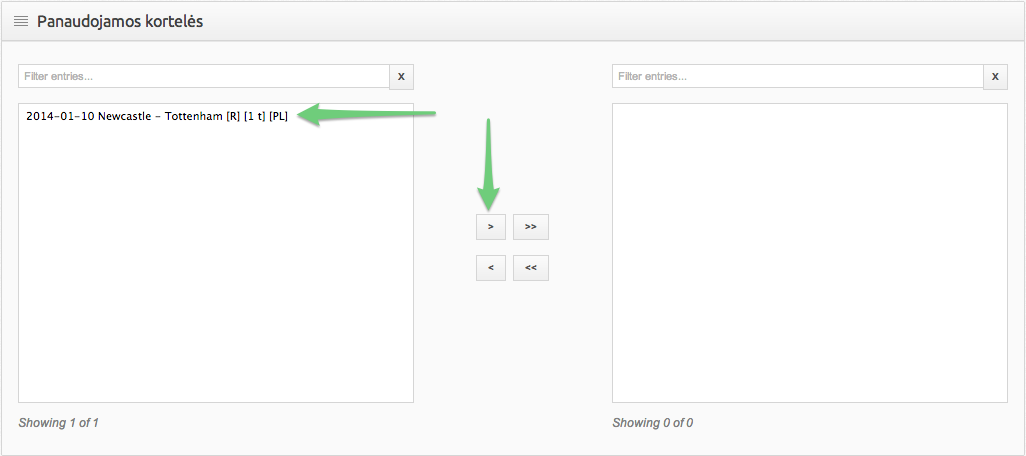
Then click Add teams.

Then select all the teams, that will participate in the competition and click > button.
When you finish adding teams, click Submit form.
How to open registration window and enable transfers between clubs?


How to add season labels?
Click Season labels

Click Add new

Name: season name.
Season starts on: year when the season starts.
Teams
How to add new team?
Click Add new

Team name: team name.
Short name: team short name.
Website (with http://): team website.
Primary color: team primary color.
Secondary color: team secondary color.
Coach: coach name.
Club founded: year when the club was founded.
Stadium: choose home stadium of the club.
Table correction points: enter if a team has a point correction at a stard of the season.
Team logo: team logo.
Team photo: team photo.
Description: describe the team.
How to enter contacts?
Click on the Contact icon

How to add additional information?
Click on the Book icon

How to add a team to a competition?
Click on the Calendar icon

Then click Add new

Competition: in which competition will the team participate.
Season: in which season will the team participate.
Sub season: in which sub season will the team participate.
How to add more than one player to a team?
Click on the Trophy icon.

Then click Add players.

Competition: competition, in which the player will play for the team.
Season: season, in which the player will play for the team.
Sub season: sub season, in which the player will play for the team.
To add a player, you have to click on the > button.
When you finsh adding players, click Submit form.
Fixtures
From what to start creating fixtures?
1. Firstly you will need to enter all fixtures
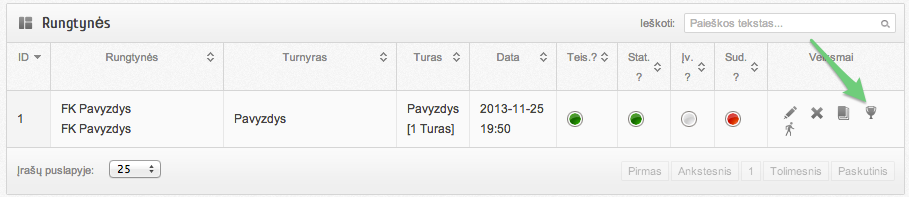
2. Enter match information
Date: date when the match starts.
On tv?: select if the game is broadcasted.
Competition: in which competition is the match going to be played.
Season: season in which the game is going to be played.
Round: in which round will the match be played.
Home team: home team.
Away team: away team.
Home team scored: how many goals has the home team scored if match has not started leave blank.
Away team scored: how many goals has the away team scored, if match has not started leave blank.
Stadium: stadium in which the game will take place.
Neutral stadium: if game takes place in neutral stadium.
Referees: referee name
Assistant referee: assistant referee name
Spectators: after the game enter the number of spectators.
3. When you submit a match, you will see this:

Green circles: everything is entered correctly, no errors detected.
Red circles: there are errors in the column where you see the red circle.
Gray circles: result not entered.
Yellow circles: not all information entered.
4. If you want to add result or edit match details you have to click on the Pencil icon.

5. If you want to enter match review or preview you will need to click on the Book icon.

Then click Add new
Type: select what type, review or preview.
Video full embed code: if you want to add video highlights then enter video full embed code.
Description: everything about the match.
6. After the match you will need to enter match events, you can do that by clicking on the Cup icon.

7. After the match you will also need to enter team lineups, you can do that by clicking on the Player icon.

Players
How to add new player?
Click Add new

First name: player first name.
Last name: player last name.
Nickname: player nickname.
Birthday: player birthday.
Nationality: player nationality.
Position: player position.
Height: player height.
Weight: player weight.
Player photo: player photo.
How to add a player to a team?
Click on the Player icon

Spaudžiate Įvesti naują

Team: team which the player will represent.
Competition: competition in which the team will participate.
Season: season in which the team will play.
Team in season: if it is the first team in the season for the player then select number 1, if second - 2 etc.
Shirt number in season: player t-shirt number.
Is out from competition: Select no if the player is in the competition, yes if the player is out.
How to change player team if he was transfered to another team?
Find a player which was transfered, then you click on the player icon (example higher). Then click Add new, then enter new team name in which the player will play, but Team in season select 2. If the player gets transfered again, then you select Team in season 3 and etc.
Referees
How to add a referee?
Click Add new

First name: referee first name.
Last name: referee last name.
Birthday: referee birthday.
City: city which the referee is representing.
League: league which the referee will represent.
Photo: referee photo.
Stadiums
How to add a stadium?
Click Add new

Name: stadium name.
City: city where the stadium is located.
Address: address where the stadium is located.
Map: taken from the google maps.
Stadium photo: photo of the stadium.
Suspensions management
How to add new suspensions?
1. Click on the Book icon
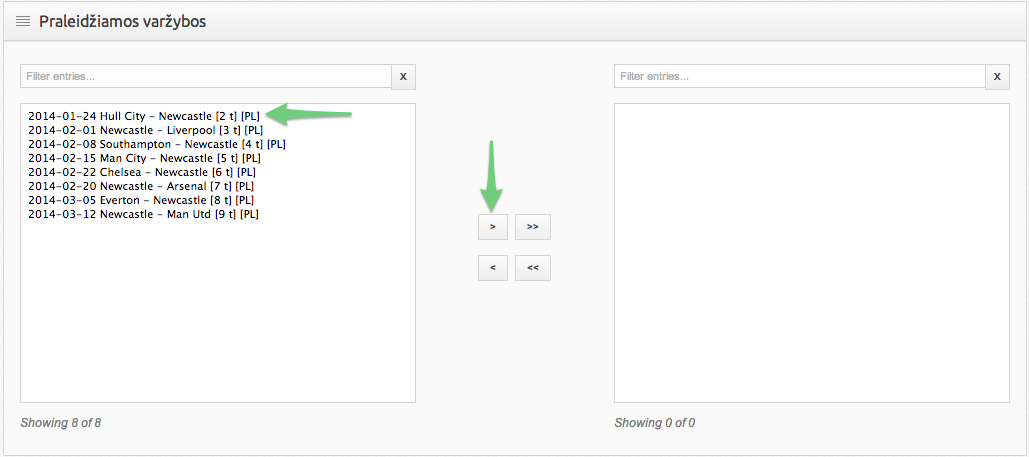
2. Select for how many matches the player will be suspended

3. Then select which cards are you using, to suspend the player

2014-01-19 Liverpool - Southampton [R] [1 t] [A]
[R] - red card
[1 t] - in which matchday the card was given
[PL] - competition name in which the player was given the card
4. Click on the Submit form

How to delete active cards?
Click on the Suspensions management and Cards cancellation

League: select a league, in which, you want to delete the active cards
Season: select a season, in which, you want to delete the active cards
When do you need to delete the active cards?
Active card cancellation is used at the end of the season, so that when the new season begins, no cards will be active
News and gallery
How to add news?
1. Firstly you have to create a news category in Add news category

2. Then click Add new
Label: news category name.
3. Now you can create news, click Add new
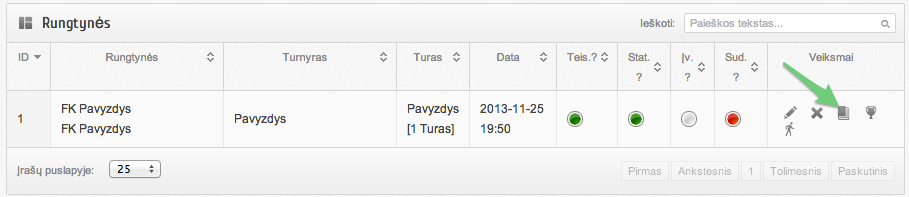
Subject: subject name.
News category: news category.
Author: author of the article.
Excerpt: short excerpt.
Video icon: yes if there is a video icon.
RSS: if there is RSS then check.
Date: date when the article was published.
URL address: not full URL adress, example:

You only need to copy: p/kazkas
Featured news: select if there is featured news.
Featured block: if there is featured news then select in which block.
News content: all content of the article.
Photo author: author of the photo.
How to add a video?
Click Add new

Title: heading name.
Link: link where the video is located.
DB_VIDEO_BLOCK:
Sorting:
Embeded code:
Description: video description.
Kaip susikurti naują galeriją?
Click News and gallery and the click Gallery

Then click add new
Title: gallery name
Author: author of the gallery
How to add photos to a gallery?
Click on the Photo icon

Find the photos that you want to add, and then drag them to the place where it is written Drag files here. Or you can press the button Add files and then find all the photos you want to add
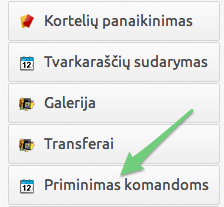
When you finish adding photos, you need to click the Upload button
Live events
How to enter Live scores?
1. Click Live scores

2. Then click on Add new
Fixture ID: you can find the fixture in the column section Fixtures.
Home team scored: how many goals has the home team scored.
Away team scored: how many goals has the away team scored.
How to enter Live events?
1. Click Live events

2. Then click Add new
Match: select in what game is the event.
Side: what team had the event.
Minute: what minute has the event happened.
Added time: if the event happened on extra time so you enter what time it happened (example: if the event happened in the 46 minute, so you need to enter in the Minute column 45 and then Added time 1)
Event text: event text.
Event: select event.
Website info
How to add banners?
FIrst of all, click Add new

Name: name of the company.
URL: direct link to the company's website.
Active?: select if the banner is going to be active now.
Banner place: select where the banner is going to be seen.
Logo: select the logo.
How to add static content?
Click Add new
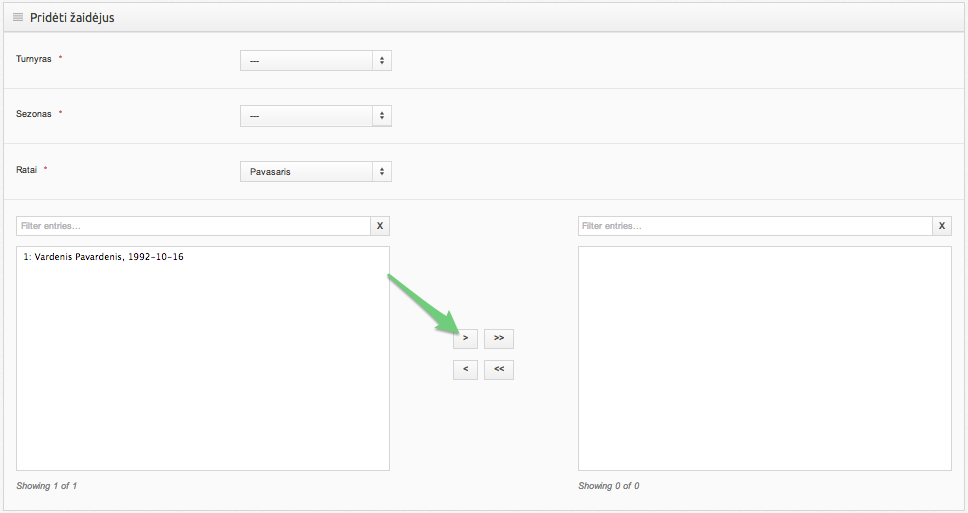
URL: not full URL address, example:

You only need to copy: p/kazkas
Title: title of the article.
Priority: select the priority of the content.
Published in menu: select if you want the content to be published in menu.
Users and settings
How to add a new user?
1. Click Users

2. Then click Add new
Email: user email.
Password: password.
First name: first name.
Last name: last name.
Level: what level do you want a new user to be, different levels have different rights:
1. User -
2. Newswriter - can edit news, add photos or write fixture descriptions.
3. Moderator - can access everything in the dashboard except users and settings
4. League moderator - can edit and add leagues, players, stadiums, referees etc. but he is not able to add news, photos, videos or edit users, settings.
5. Head referee - can edit fixtures, suspensions and referees.
6. Fixture moderator - can edit fixtures, live events or live scores.
7. Admin - can access everything in the dashboard.
8. Super admin - has no permissions
How to edit settings?
1. Click Settings

2. Then Add new
Parameter:
Value:
Client page
What you can see in the client page?
Here you can see information about your current plan, download the contract, see the invoices and check for what you have paid or have not paid.
Transfers period
When will you need to use player confirmation?
This page will be used in the start of the season and in the middle, when the transfer window will be opened
How to reject or accept a player?
Click Transfers period and then click Players confirmation

When you open Players confirmation , you will see players, that teams want to register

Approve: when you approve a player, it will be registered in that team
Atmesti: reject a player
Delete: delete a player so it will be a free agent again and the team leader cannot edit him anymore
Bad photo: reject a player and write a comment, bad photo
Bad entered data: reject a player and write a comment, bad entered data
Before you do any action, you have to select a player which you will want to reject or approve

How to confirm match sheets?
Click Transfers period and then Sheet confirmation

Atsidare protokolų tvirtinimą jūs matysite įvestus protokolus arba jau jūsų atmestus protokolus. In the sheet confirmation page, you can see entered match sheets or your rejected match sheet
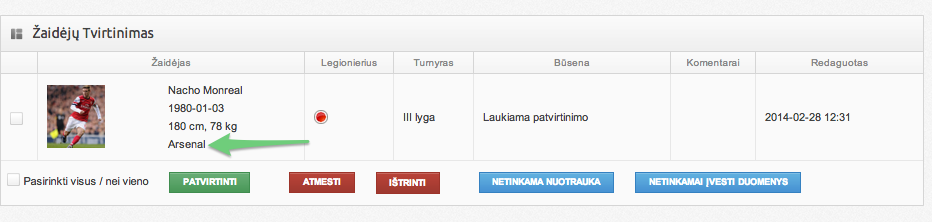
Gaols
Green circle: all goals are entered
Orange circle: Nepilnai įvesti įvarčių autoriai. Not fully entered goal scorers
Red circle: No goal scorers entered
Lineups:
Green circle: 22 žaidėjai yra įvesti. 22 players are entered
Orange circle: more or less then 22 players are entered
Red circle: No players entered
How to accept or reject a match sheet?
Click on the Player icon
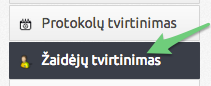
When you open the match sheet, you will see what has the team leader entered. You can accept or reject the match sheet and you can also leave a comment
When you accept the match sheet, you will no longer see it, it will be transfered to the Fixtures page
What will you see in the page transfers?
Here you will see all transfers that happened between the teams
Sheduling
How to automatically create fixtures?
Click Sheduling

Competition: select, in which competition, you want to create fixtures
Season: in which season, you want to create fixtures
Rounds: select, how many rounds you want in your shedule
Fixture days: select, in what days you want to play the matches
Start date: select, when you want to start the season
Auto import
Why to use auto import?
Auto import will help you add players, fixtures, referees, and teams through excel program
How to use auto import?
Click Auto import

Then select, what document you want to download

Open the file with Excel, in places where you see ID, you need to enter the certain ID. For example, Home team ID, you will need to add the ID number of a team, which will be playing at home. To find team ID, go to Teams menu and you will see every team ID
How to upload the file to the website?
Select what type of file you want to upload and upload the file

Then click Submit form
Teams reminder
How to send reminders to teams?
Click Teams reminders

If you select the competition, then the emails will be sent to all the teams, but if you want to send email to a certain team or teams do not select anything from the competitions, just select the teams
Competitions: select the competition
Season: select the season
If you want to send emails to certain teams, select them from the list and click >
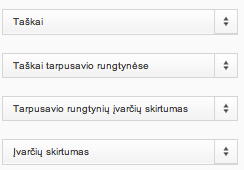
Write a text, which you want to send to the team leaders and click Submit form
Penalties
What is penalties?
Here you will see information about head referees, newswriters or team leaders job, what they forgot to enter
How does it work?
You have to click Settings

Now you have to add new head referee or a newswriter, click Add new

Type: select a newswriter or a head referee
User: select the user (it has to be created in the Users page)
Competition: select the competition
Once you create all the people that are responsible for these things, you will see information about their job
